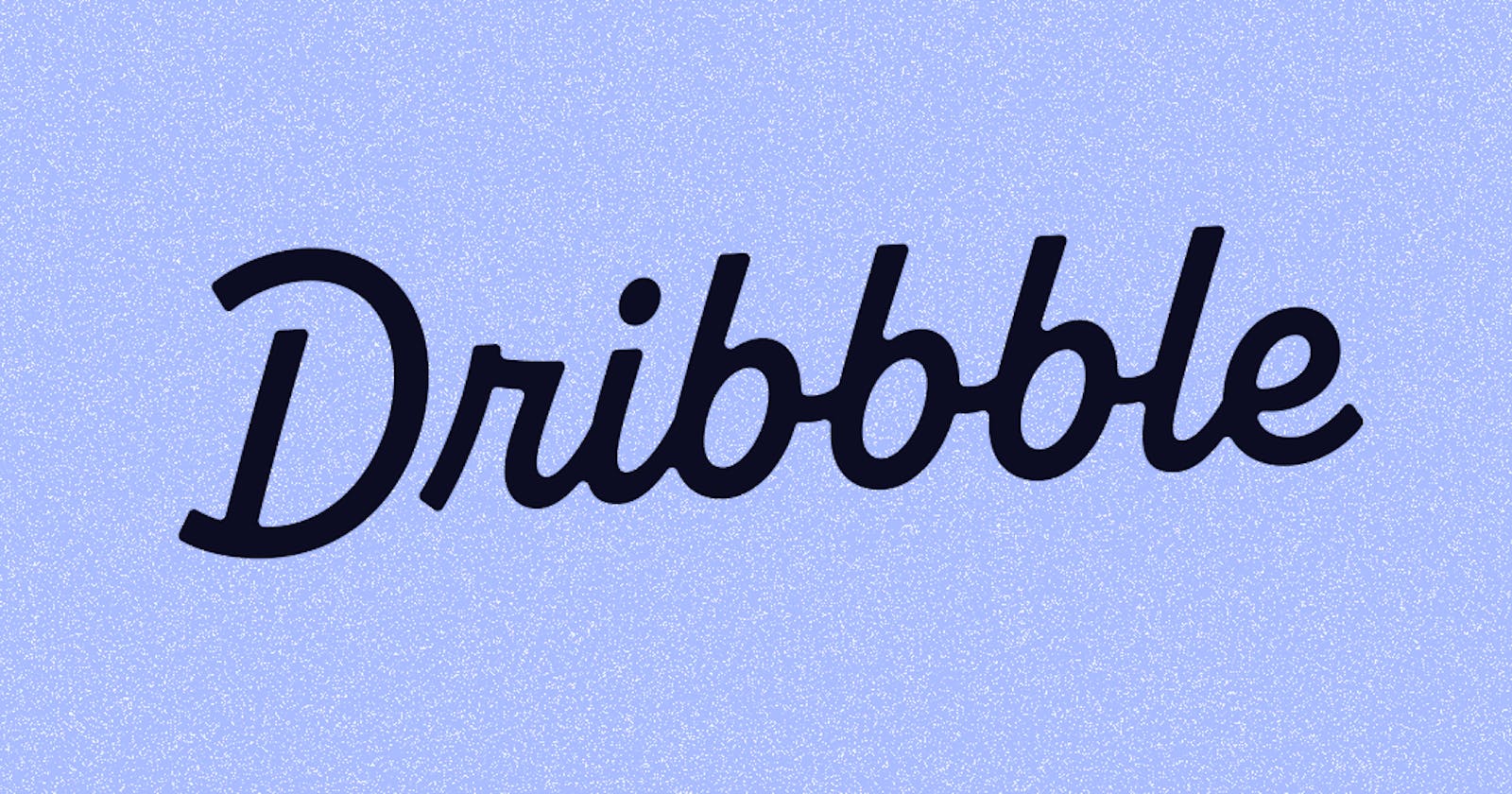A Step-by-Step Guide for You to Add Dribbble Shots to Your Website.
Are you having trouble navigating Dribbble’s puzzling developer documentation? This article will help you show your dribbble shots in your profile.
But why go to all that trouble, you may ask?
- You may create a dynamic link between your design showcase and online presence.
Your portfolio becomes a living entity that updates automatically whenever you post new work to Dribbble. This saves you time and ensures that your website always reflects your most recent designs, impressing potential clients and employers.
Implementation of Dribbble’s V2 Api⚒️
Register your application
Open developer.dribbble.com where you can choose to register your application.

Choose Register Your Application
OR, you can fill out this form by navigating from your profile.

click Register
Here, you need to enter details into the form.
For “Website URL” and “CallBackUrl” you can enter any placeholder (Example: ‘https://www.nischalshakyacc.com’)

Dribbble’s developer form
Click “Register Application”
This will generate a client ID and a client Secret. Both you’ll need to use later so save it.

Id and Secret Provided by Dribbble
Get Access Token
To get your access token, follow the following steps:
1. Authorize
Use the following URL:
Here, replace CLIENT_ID with the client ID you received while registering your application.By entering the URL you will be navigated to an authorization page.
Here you simply click Authorize. Then, you will be navigated to a page with the following URL:

From the URL copy your code
2. Fetch Token
For this, you will need to send an API request to the following URL:
dribbble.com/oauth/token?client_id=CLIENT_ID&client_secret=CLIENT_SECRET&code=**CODE
CLIENT_ID from registering your application.
CLIENT_SECRET from registering your application.
CODE from authorization.
For making the API request, you can use Postman, Thunder Client, or any other application that allows you to send API requests.
Here I will be using a web version of Postman.
Request must be POST request.
Change response to JSON*.*

Postman request structure
Response

If you don’t get the access token in response, you can reset your CLIENT_SECRET and try again.
3. Use Case
Now you can use fetch from Javascript to make an API call.
const fetchDribbbledata = async () =>{
try {
const response = await fetch(`https://api.dribbble.com/v2/user/shots?&access_token=ACCESSTOKEN`);
const result = await response.json();
} catch (error) {
console.log(error)
}
}
Extras
Pagination
Number of items returned by default is 30.
To get your required number of responses use per_page parameter in the request URL
const response = await fetch(`https://api.dribbble.com/v2/user/shots?&access_token=ACCESSTOKEN**&per_page=8**`);
Using
per_page = 8parameter. returns 8 of your latest dribbble posts.
You can specify further pages with the page parameter.
Summary
- Register your application:
Open developer.dribbble.com and choose “register your application” or navigate from your profile.
Fill in the form with the required details.
Click “Register Application” to generate a client ID and client Secret. Save them for later use.
2. Get Access Token:
Authorize by using the URL:
https://dribbble.com/oauth/authorize?client_id=CLIENT_ID, replacingCLIENT_IDwith your client ID.Click “Authorize” on the authorization page.
Copy the code from the resulting URL:
https://CALLBACK_URL?code=CODE.Send an API request to
https://dribbble.com/oauth/token?client_id=CLIENT_ID&client_secret=CLIENT_SECRET&code=CODEto fetch the token, replacingCLIENT_ID,CLIENT_SECRET, andCODEwith the respective values.Ensure the request is a POST request with a JSON response.
3. Implementation of Dribbble’s V2 API:
- Use the fetched access token in an API call, such as
https://api.dribbble.com/v2/user/shots?&access_token=ACCESSTOKEN, to retrieve your Dribbble shots.
Extras
Pagination: Specify the number of items returned using the
per_pageparameter in the request URL.Further pages can be specified using the
pageparameter.
These steps will guide you in showcasing your Dribbble shots on your website or portfolio.